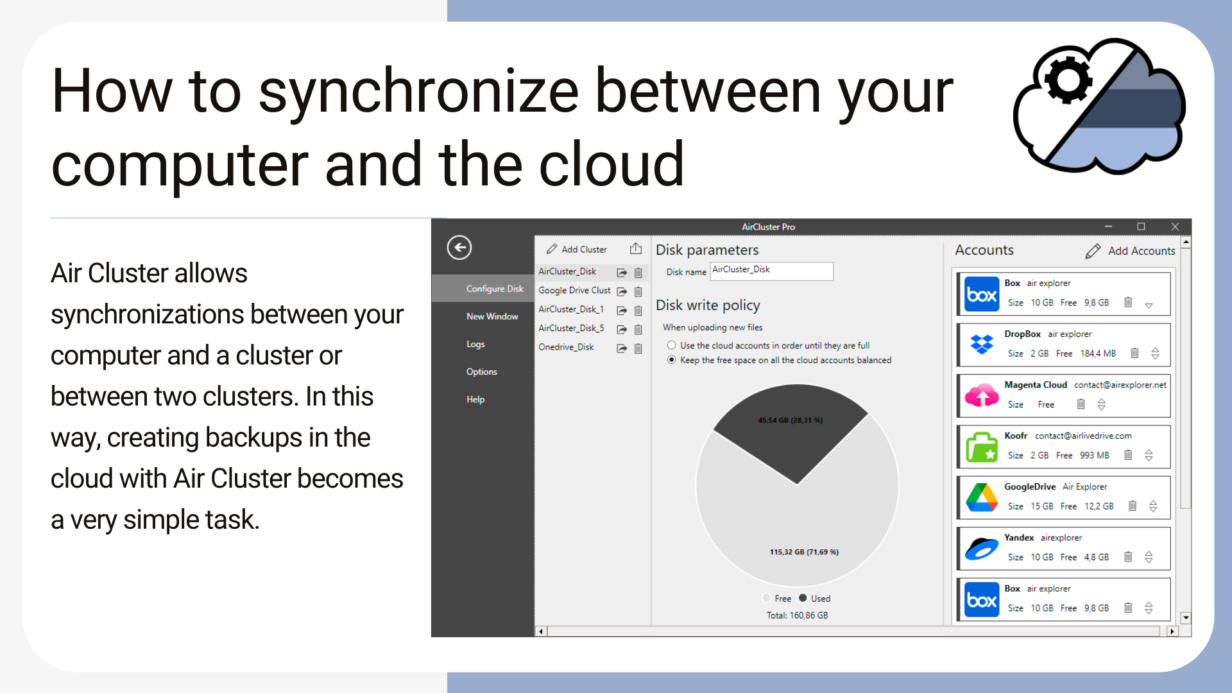
How to synchronize between your computer and the cloud
Air Cluster is a software that allows you to add up your cloud accounts and create a large capacity cloud. In order to manage your files in the cloud, Air Cluster has a simple interface with which you can create folders, copy & paste files, rename, etc. The software also allows synchronizations between your computer and a cluster or between two clusters. In this way, creating backups in the cloud with Air Cluster becomes a very simple task.
If you want to back up, for example, your hard drive, the first thing you have to do is create a cluster with your cloud accounts. In a cluster, you can add accounts from the same cloud or mix accounts from different clouds to create a larger capacity cluster.
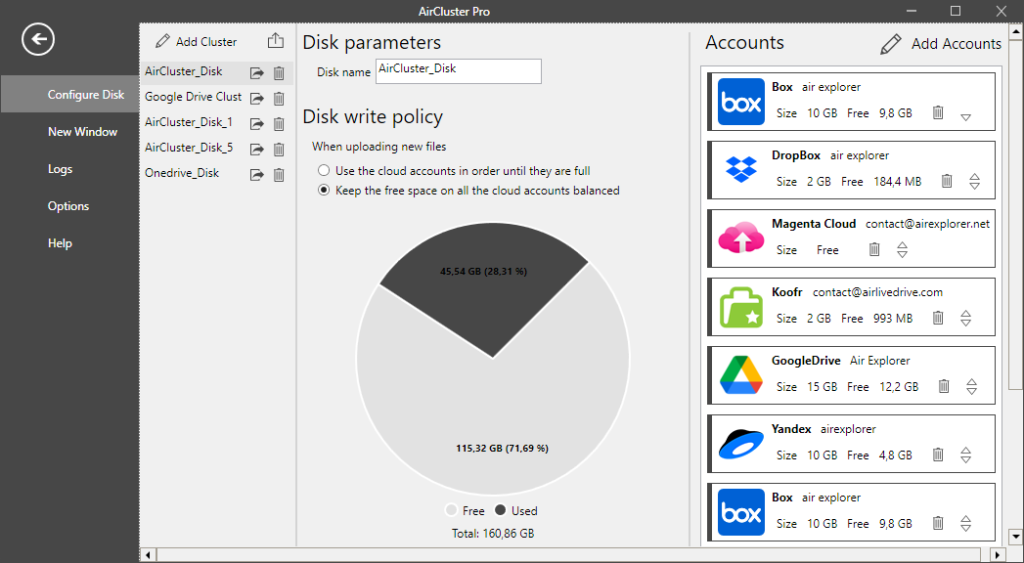
Once you have your clusters created, it is very easy to run a synchronization. In the Synchronize menu, choose “New Synchronization”.
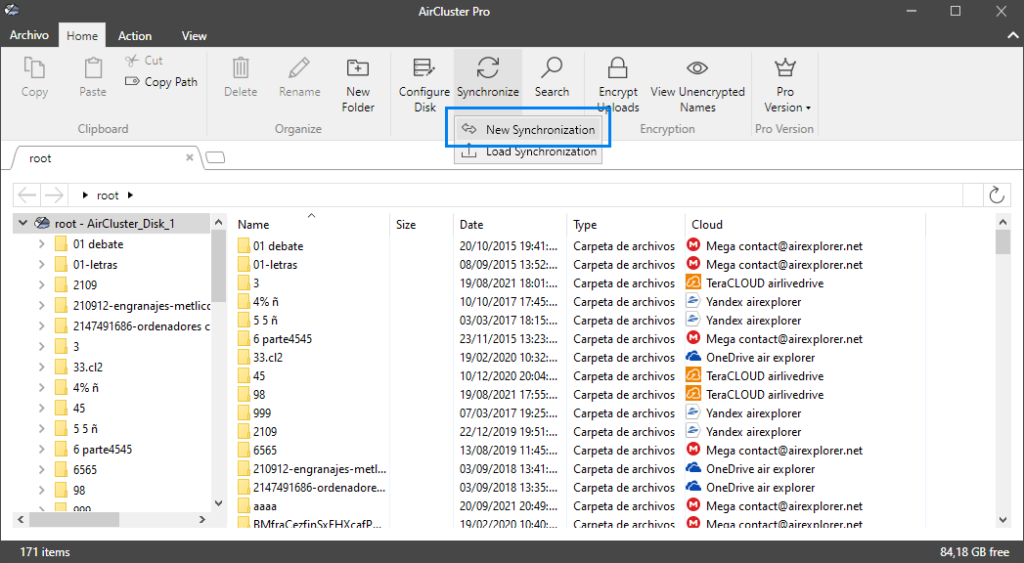
In the next window, you can configure the folders to synchronize. You can synchronize from cluster to cluster, or fromyour hard drive to a cluster.
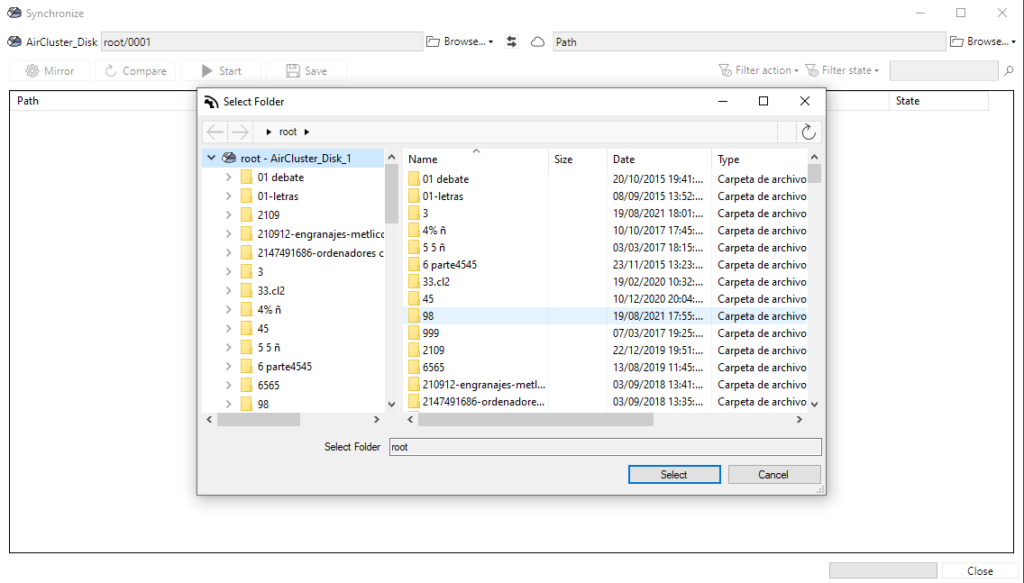
If you have already chosen the two folders to synchronize, you have to choose the type of synchronization: mirror, update mirror, bidirectional or customized.
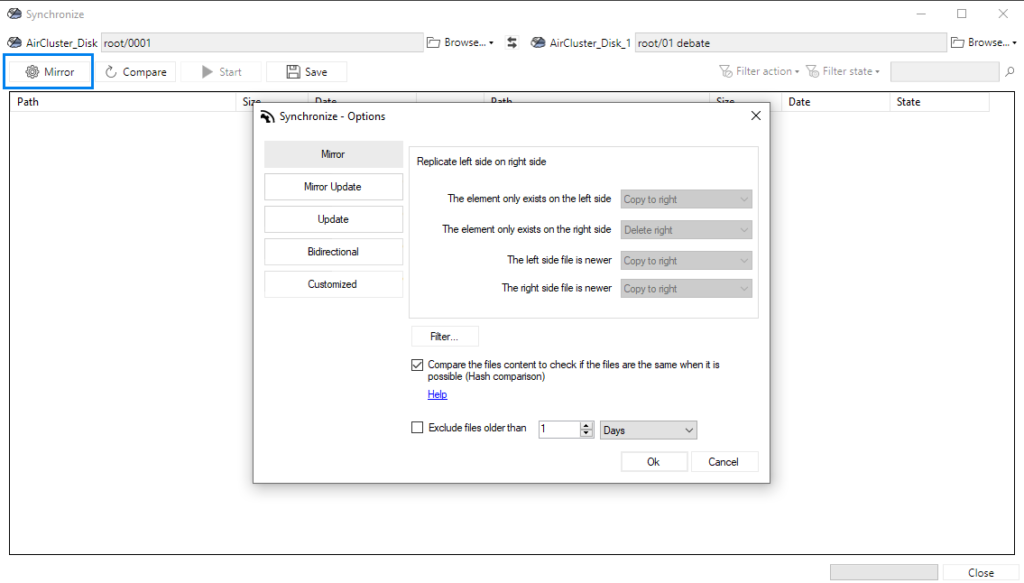
Once the folders are selected and the type of synchronization chosen, for Air Cluster to compare between the folders, you have to click on the “Compare” button.
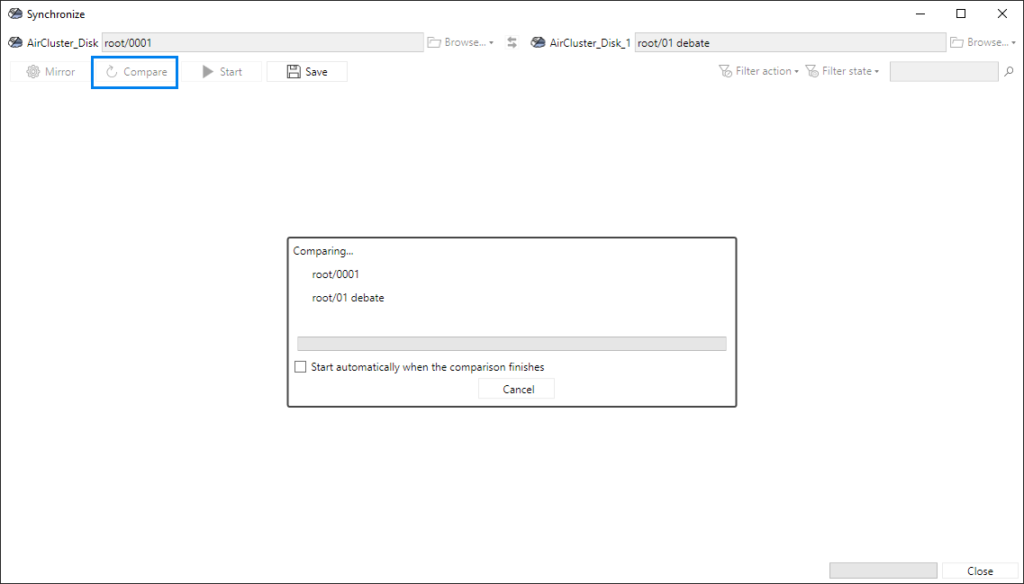
When the comparison between folders is done, you can check what will happen to your files depending on the type of synchronization you have chosen. To start the synchronization, click on the “Start” button.
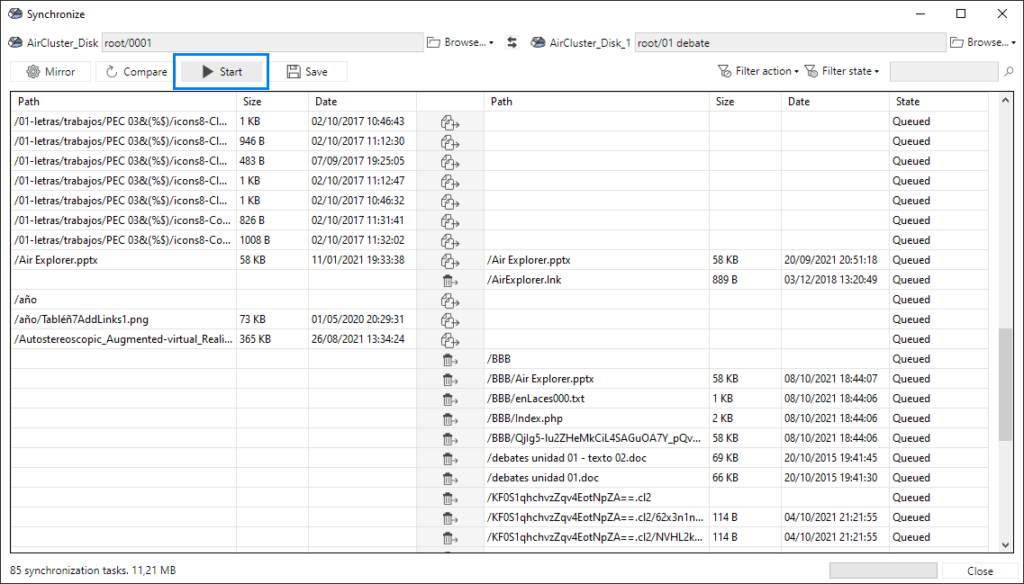
Air Cluster allows you to save the synchronization. So, for example, if you want to perform the same synchronization regularly, you will only have to load it the next time you want to perform the synchronisation.
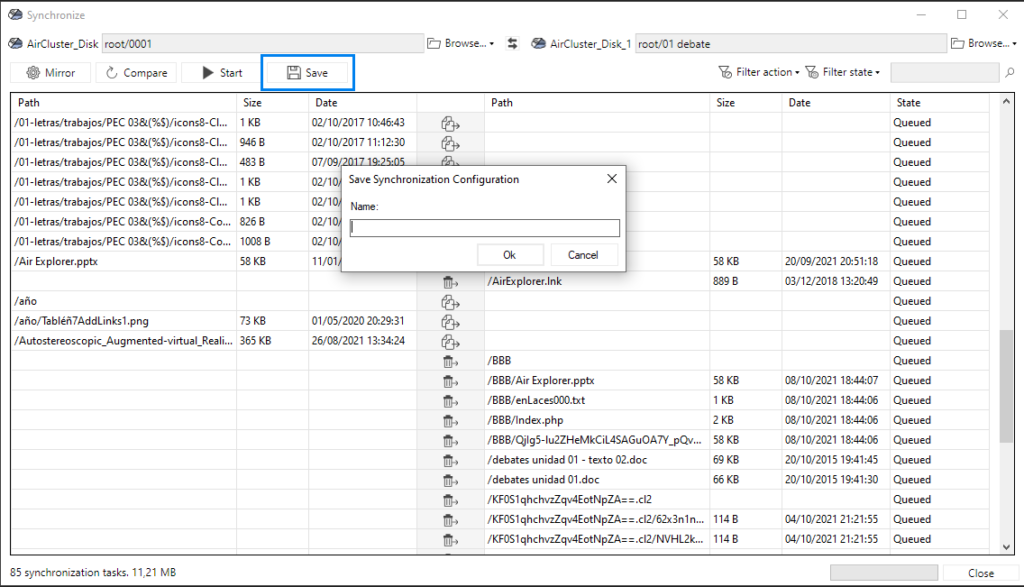
To load a saved synchronization, you have to click on “Load synchronization” in the Synchronize menu.
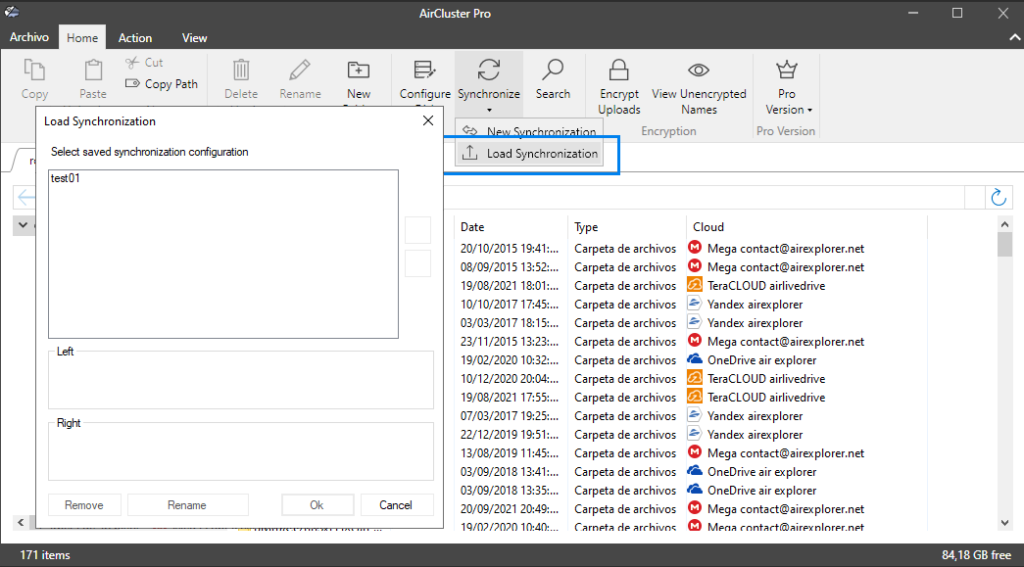
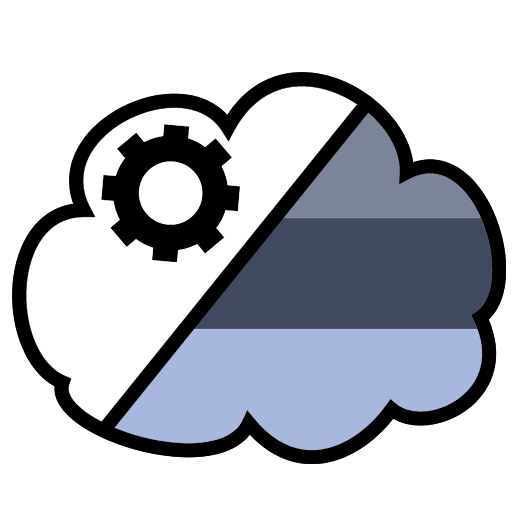

No Comments