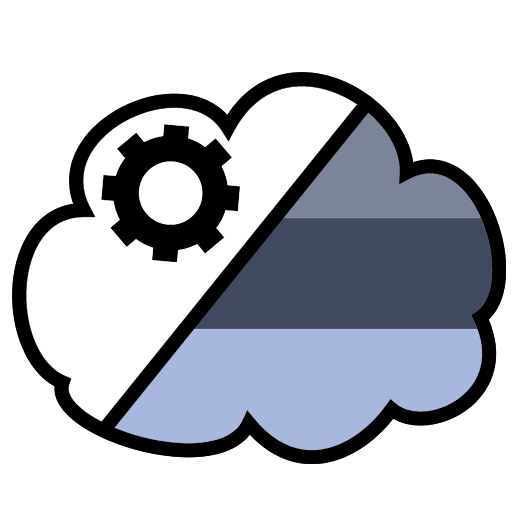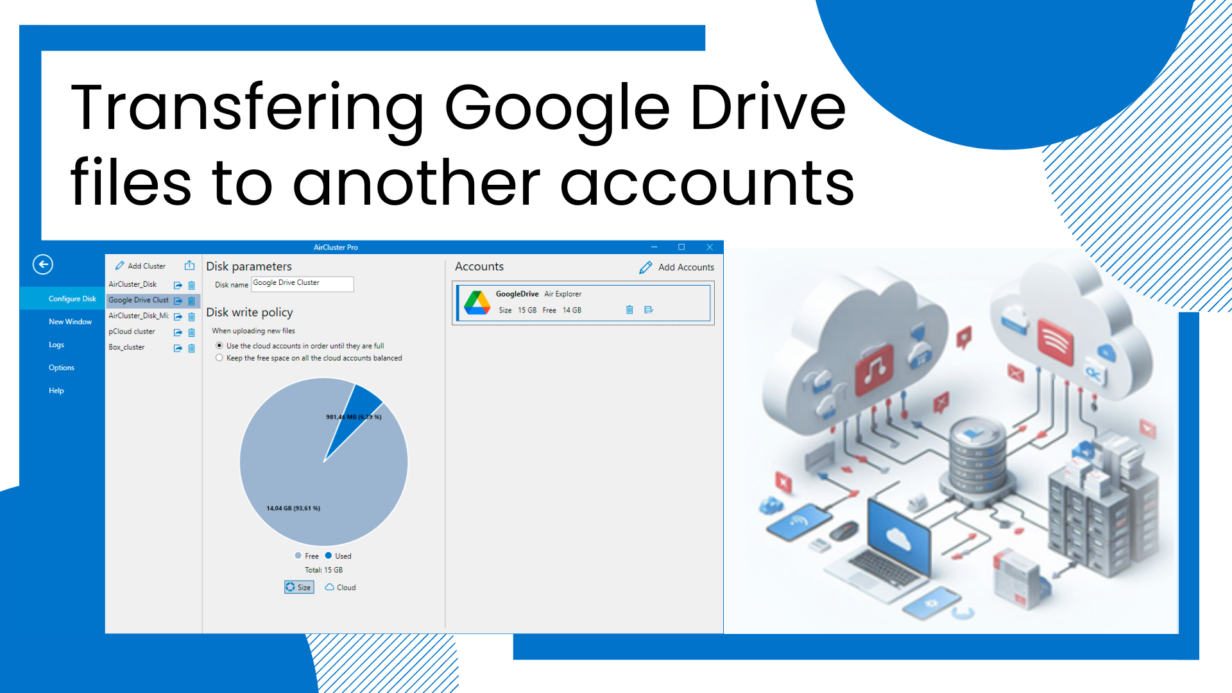
Transfering Google Drive files to another accounts
- Google Drive advantages
- Advantages of transfer Google Drive files to other cloud
- Transfer files with Air Cluster
- How transfer files using Air Cluster: Create a new synchronization
- Conclusion
Transferring files between Google Drive accounts involves moving data from one account to another. This process ensures backup redundancy, facilitates collaboration, and allows users to organize files across different accounts. Whether for data migration, privacy segregation, or efficient management, transferring files helps users maintain control over their digital content.
Google Drive advantages
Google Drive offers several advantages that make it a popular choice for file storage and collaboration:
- Accessibility: Google Drive allows users to access their files from any device with an internet connection, making it convenient for work on the go.
- Collaboration and sharing: Its real-time collaboration features enable multiple users to work together, share feedback, and make simultaneous edits to documents.
- Free storage: Google Drive provides up to 15 GB of free cloud storage space, suitable for personal use and basic file storage needs.
- Integration with Google workspace: Seamless integration with other Google applications (like Docs, Sheets, and Slides) enhances productivity by allowing direct creation and sharing from Google Drive.
- File versioning: Google Drive automatically saves versions of files, making it easy to track changes and revert to previous versions during collaborative projects.

Advantages of transfer Google Drive files to other cloud
While Google Drive has its advantages, it’s essential to consider any limitations or privacy concerns when choosing this cloud storage solution. In certain scenarios, it is advisable to transfer Google Drive files to other cloud storage services due to their potential usefulness for various reasons:
- Backup and redundancy: Having files in multiple locations provides redundancy. If one account experiences issues (e.g., accidental deletion, account suspension), you’ll still have access to your data from another account or cloud service.
- Separation of personal and work data: Transferring files between accounts allows you to keep personal and work-related data separate. You can maintain distinct accounts for different purposes.
- Collaboration and sharing: If you collaborate with others, having files in a shared folder across accounts simplifies collaboration. You can easily share files with colleagues or team members.
- Increased storage space: Google Drive provides 15GB of free storage, but this space is shared across Drive, Gmail, and Google Photos. Transferring files to another account allows you to utilize additional storage space.
- Migration and consolidation: When changing jobs, schools, or consolidating information, transferring files ensures a smooth transition. You can move your data to a new account without losing access.
Transfer files with Air Cluster
If you want to transfer files from Google Drive you can use numerous tools but there is one, Air Cluster, that allows you different options when moving files from Google Drive to other clouds. Air Cluster is an application that combines multiple cloud storage services into a single unified space. By linking accounts from various clouds (such as Google Drive, OneDrive, Dropbox, Mega, and more) you can effectively expand your storage capacity and use it for backups or other purposes.
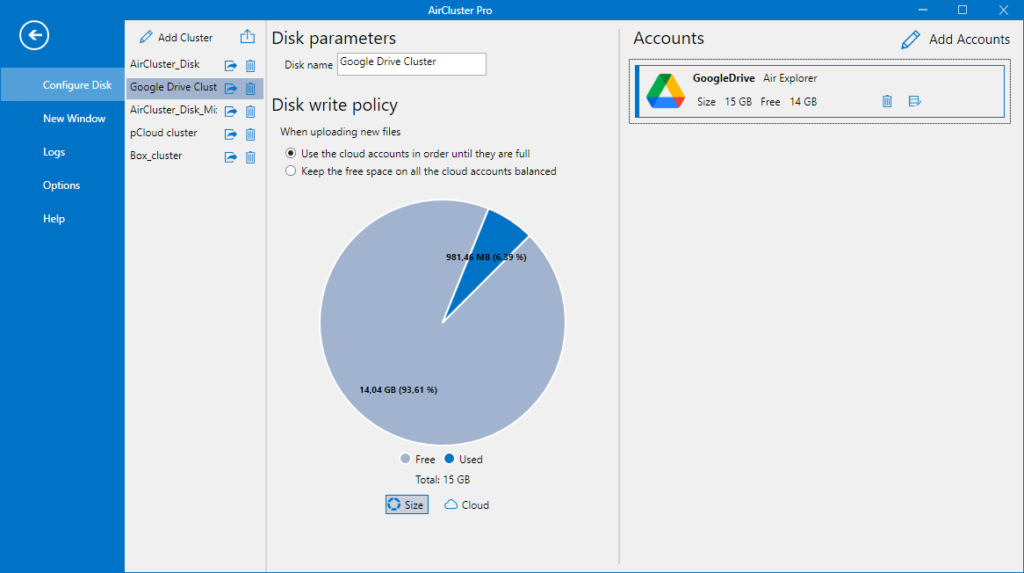
In this way, Air Cluster gives you several options for moving your files:
- Google Drive account to Google Drive account: if you have two Google Drive accounts, you can duplicate your files in the Google Drive accounts. The first thing you have to do to work with two Google Drive accounts, is to create two clusters and in each of them you have to add a Google Drive account.
- Google Drive to other cloud accounts: Another option is to transfer your files from your Google Drive account to another cloud. In this case you have to create two clusters, in one of them add your Google Drive account, and in the other cluster add your other cloud account.
- Google Drive to a cluster: Finally Air Cluster gives you the option to duplicate your Google Drive files in a cluster. When you create a cloud cluster in the program, you can add up several accounts from different clouds, adding up the cloud space of all of them. This way, you have a large capacity cluster to transfer your Google Drive files.
How transfer files using Air Cluster: Create a new synchronization
Once you have chosen the destination of your Google Drive copies (another Google Drive account, another cloud or a cluster) you can start the transfer process. The easiest way to start working is to open in an Air Cluster window your cluster with the Google Drive account and in another window the destination cluster and drag the content of one into the other.
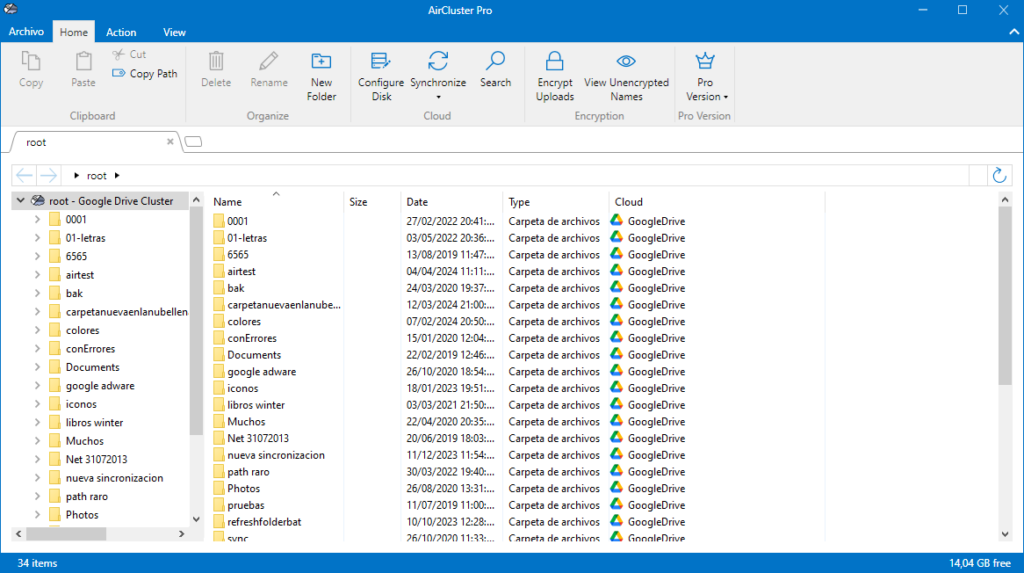
Air Cluster allows you to synchronize and manage multiple cloud accounts seamlessly. To transfer files, first, add your cloud accounts to Air Cluster. Then, create a synchronization task, selecting the source and destination cluster. Air Cluster will mirror the files from the source to the destination, ensuring all data is accurately copied. This method is beneficial as it avoids the need for manual downloading and uploading, saving time and reducing the risk of errors.
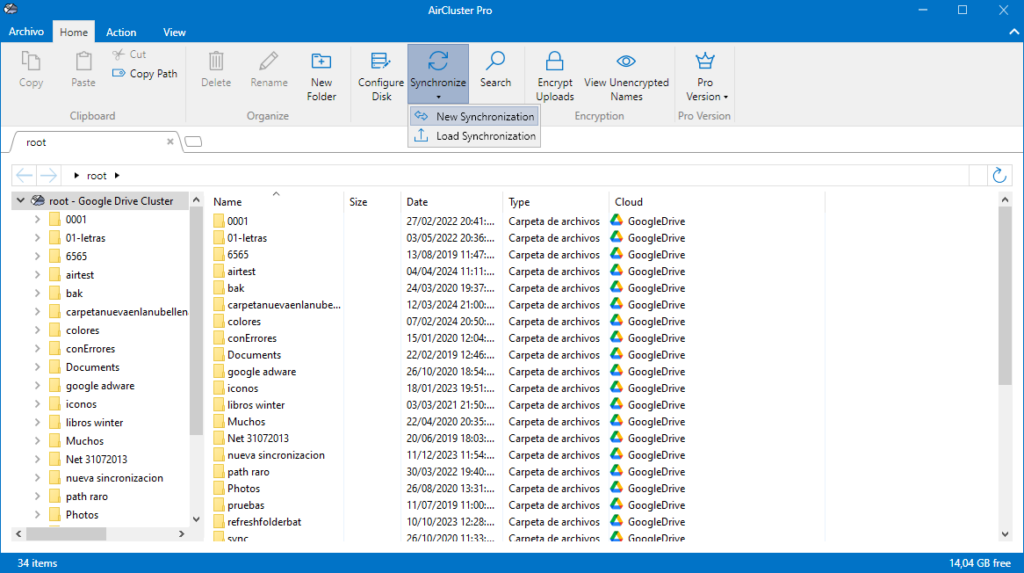
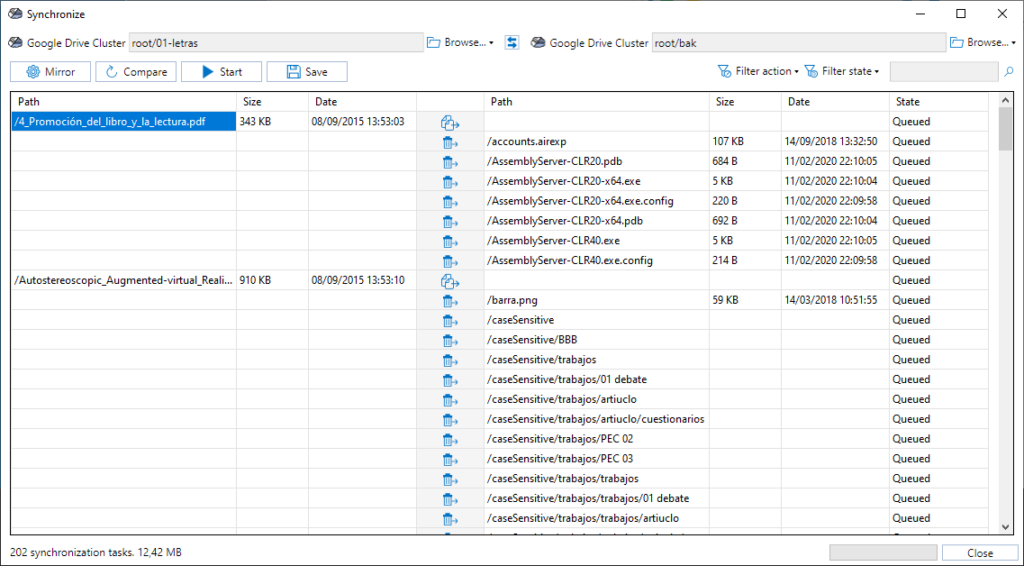
Conclusion
Transferring files between Google Drive accounts is essential for backup redundancy, collaboration, and efficient file management. Google Drive offers several advantages, such as accessibility from any device, real-time collaboration, free storage up to 15 GB, seamless integration with Google Workspace, and automatic file versioning. These features make it a popular choice for personal and professional use, allowing users to maintain control over their digital content.
However, there are scenarios where transferring files to other cloud storage services is beneficial. This includes ensuring backup redundancy, separating personal and work data, simplifying collaboration, increasing storage space, and facilitating data migration. Tools like Air Cluster can help manage and transfer files across multiple cloud accounts efficiently. By linking various cloud accounts, Air Cluster allows users to expand storage capacity and use it for backups or other purposes, making the transfer process seamless and reducing the risk of errors.
You can check more information about more features here:
-Work with your Infinicloud accounts
-Get your files stored in the cloud for free
-Find and manage duplicate files in your cluster