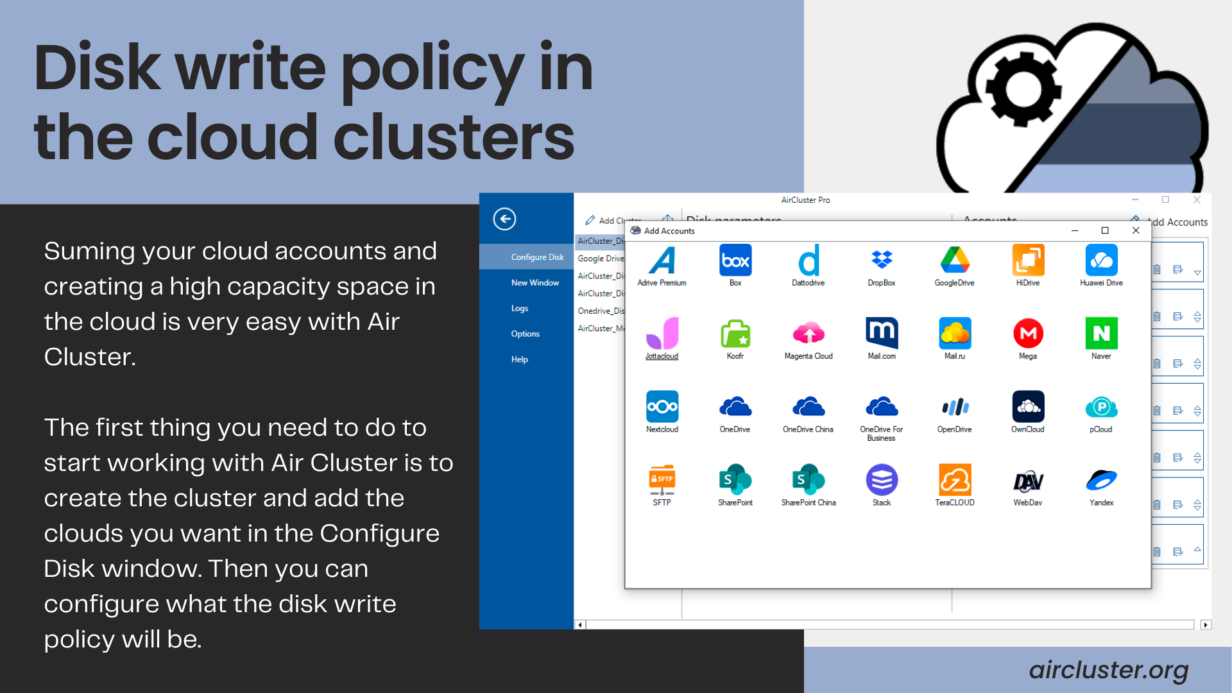
Disk write policy in the cloud clusters
Suming your cloud accounts and creating a high capacity space in the cloud is very easy with Air Cluster. The first thing you need to do to start working with Air Cluster is to create the cluster and add the clouds you want in the Configure Disk window. Then you can configure what the disk write policy will be.
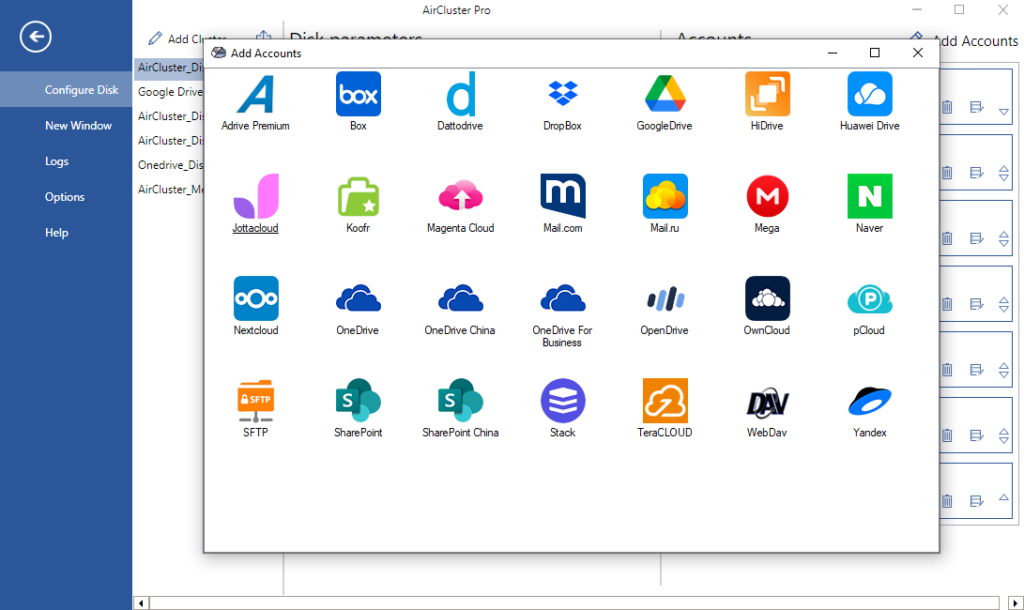
When setting the disk write policy, you choose how the files will be distributed when uploading to the cluster. There are two options, the first option, which is checked by default, is “Use cloud accounts in order until they are full”. In this case, Air Cluster will upload the files to the clouds and populate them in the order they are in the account list. You can change the order of the account list by dragging the item or using the arrows.
The second option is “Keep the free space on all the cloud accountas balanced”. Air Cluster will distribute the files per cloud so that they all have the same amount of used space.
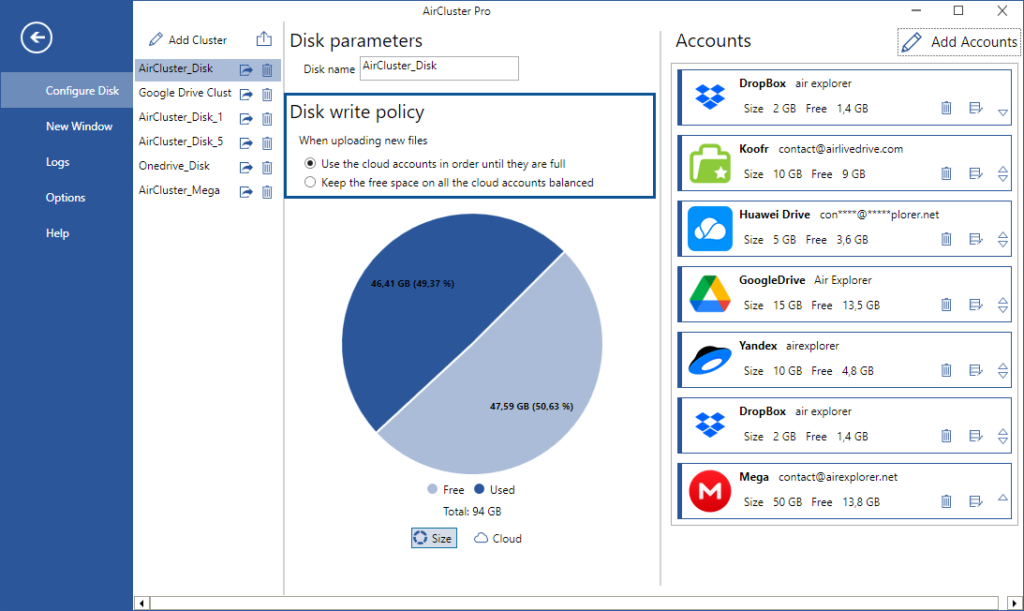
Once you have set up your cluster, just open it in the Home window and you can start uploading files, working with them, saving them and creating synchronizations to keep them up to date.
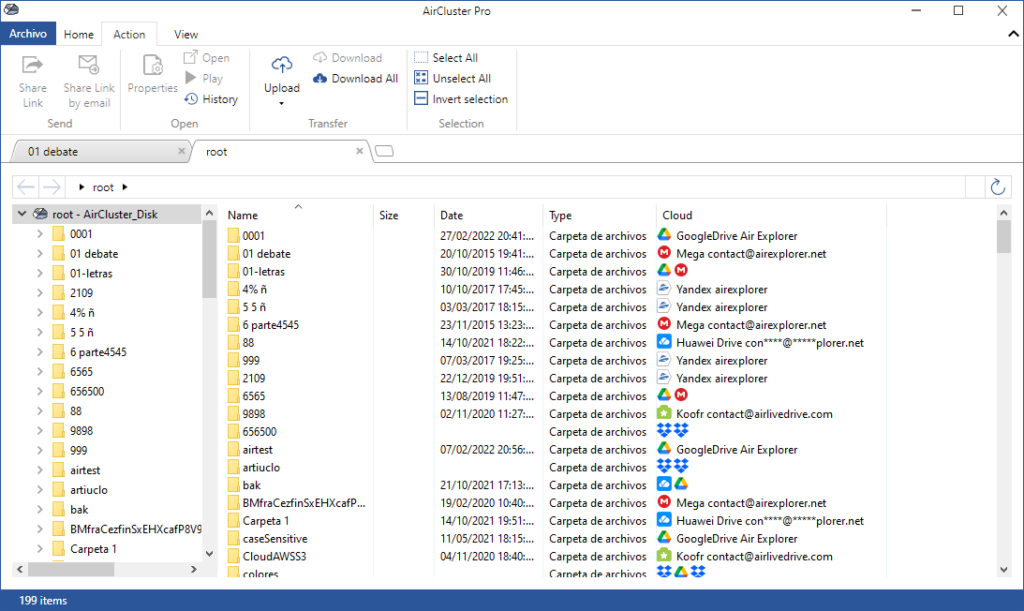
You can check more information about more features here:
-Protect your clouds by adding a password to start Air Cluster
-Edit your files in the cloud
-How to upload files or folders to the cloud
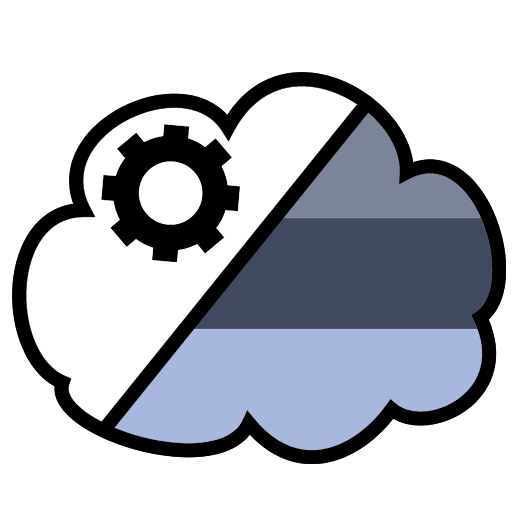

No Comments