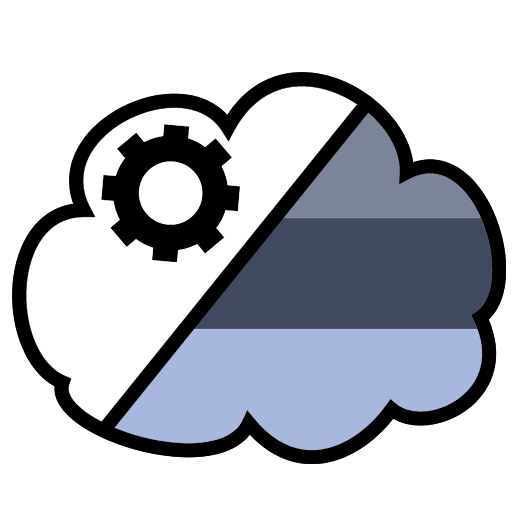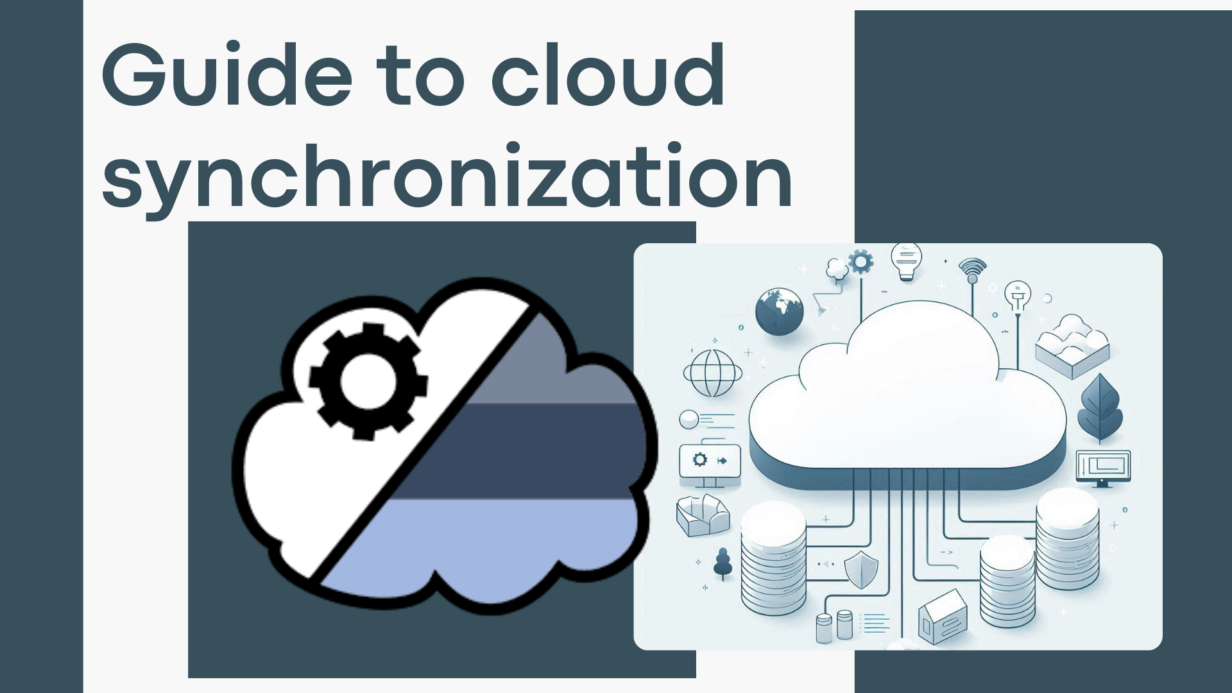
Guide to cloud synchronization
In today’s fast-paced digital world, efficient data management is paramount. Good cloud synchronization ensures that your files are always up-to-date, accessible, and secure, regardless of the device or location. This not only enhances productivity but also supports seamless collaboration, crucial for remote teams and multi-location businesses.
While many cloud services offer built-in synchronization tools, third-party programs like Air Cluster provide advanced features and greater flexibility. Air Cluster allows users to easily manage, synchronize, and transfer data across multiple cloud platforms, ensuring a streamlined and efficient workflow.

Sync between your computer and the cloud
Synchronizing data between your computer and the cloud involves the seamless transfer of files, documents, and other digital content from your local device to a remote cloud server, and vice versa. This process ensures that the latest versions of your files are accessible from any device connected to the internet. Syncing happens automatically in the background, so you can always access your data no matter where you are.
Sync between clouds
Synchronizing between different cloud services, also known as cloud-to-cloud sync, involves transferring data from one cloud storage provider to another. This ensures that your files are accessible and up-to-date across multiple cloud platforms, such as Google Drive, OneDrive, and Dropbox. It allows for better data management and redundancy, providing an additional layer of security and flexibility.
Advantages of sync in the cloud
- Accessibility: Access your files from anywhere, anytime, using any internet-connected device.
- Collaboration: Easily share and collaborate on documents with others, regardless of their location.
- Storage savings: Free up local storage space on your computer by offloading files to the cloud.
- Security: Cloud providers typically offer robust security measures, such as encryption and multi-factor authentication, to protect your data.
Syncing with the cloud provides a convenient and secure way to manage and access your data, enhancing productivity and peace of mind.
Steps to use Air Cluster for cloud synchronization
Air Cluster is an advanced tool that integrates multiple clouds into a single entity, allowing you to easily manage, synchronize, and transfer data across different cloud platforms.
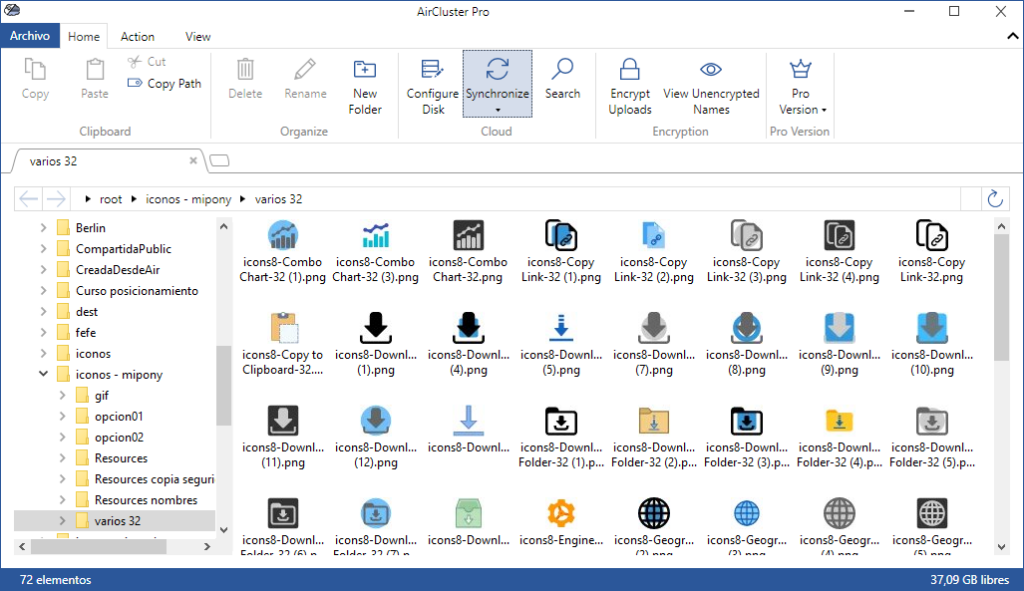
With Air Cluster, you can sync your computer with the cloud and also sync between different cloud services. Starting your synchronization is very easy. Follow these steps to get started:
- Download and install Air Cluster on your computer.
- Create a new cluster to organize your cloud services.
- Add the clouds to the cluster by selecting the cloud services you want to sync with (e.g., Google Drive, OneDrive, Dropbox).
- Open the synchronization tool.
- Select the source and the destination. The source can be your computer or another cluster, and the destination can also be your computer or another cluster.
- Choose the folders or files you want to synchronize.
- In the mirror button, choose the type of synchronization: mirror, mirror update, bidirectional, or customized.
- Press the “Compare” button to start the comparison between the two clouds.
- Review the comparison results.
- Press the “Start” button to begin synchronization when you’re ready.
You have the option to save the synchronization settings. This allows you to load the same synchronization parameters later and update the synchronization easily.
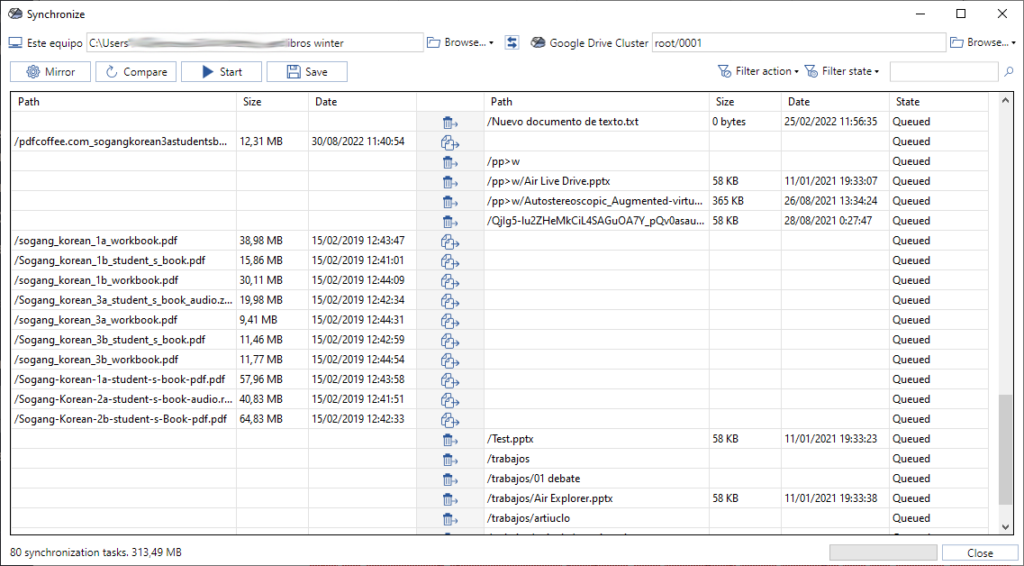
Best practices for synchronization
When setting up your synchronization, it’s important to keep several points in mind to ensure a successful sync:
- Double-check the source and destination locations to prevent accidental overwriting or data loss.
- Regularly back up important files before initiating synchronization.
- Pay attention to the synchronization settings, such as mirro or bidirectional sync, to ensure they align with your needs.
- Review the comparison results to confirm that the right files are being synced.
- Save your synchronization settings for future updates.
Following these steps will help ensure a smooth and reliable synchronization experience.
Conclusion
Good cloud synchronization ensures that your files are always up-to-date, accessible, and secure, regardless of the device or location. This not only enhances productivity but also supports seamless collaboration, crucial for remote teams and multi-location businesses.
While many cloud services offer built-in synchronization tools, third-party programs like Air Cluster provide advanced features and greater flexibility. Air Cluster allows users to easily manage, synchronize, and transfer data across multiple cloud platforms, ensuring a streamlined and efficient workflow. Utilizing these tools can significantly improve data management, security, and accessibility, offering peace of mind and enhancing overall efficiency.
You can check more information here:
-How to synchronize between your computer and the cloud
-Join several Google Drive accounts and synchronize them with your PC
-Join several clouds and synchronize them with your pc