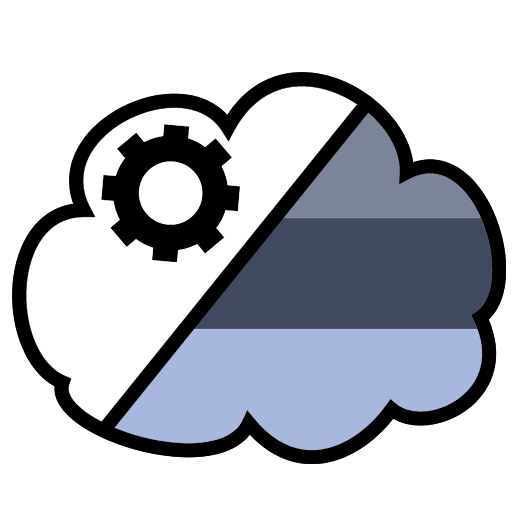Encrypted synchronization to save files in the cloud
Encrypted synchronization is a process that ensures your files are securely uploaded to the cloud by encrypting them before they leave your device. This means that your data is transformed into a coded format that can only be accessed by someone with the correct decryption key.

Encrypt with Air Cluster
When you use Air Cluster to upload files to the cloud, you have the option to “Encrypt uploads,” ensuring your data is secure. When you enable this feature and drag and drop files from your PC to the cloud, the files will be uploaded encrypted.. Furthermore, you also have the option to encrypt your files during synchronization, providing an additional layer of security for your data. This means that every time you sync your files, the program automatically encrypts them, safeguarding them from unauthorized access during both the upload process and while stored in the cloud.
This encryption capability ensures that your sensitive information remains confidential, giving you peace of mind knowing your files are secure at all times.
Encrypted synchronization configuration
To encrypt your files when synchronizing them from your PC to the cloud, you can follow these steps:
1.Open the Synchronize tool in Air Cluster.
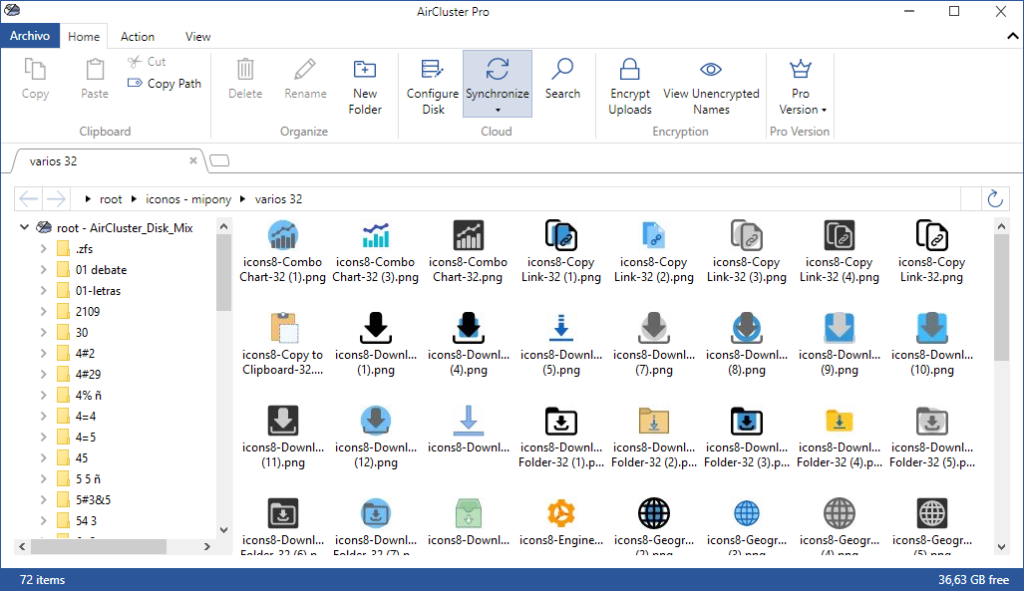
2. In the sync window, select the two folders you want to compare.
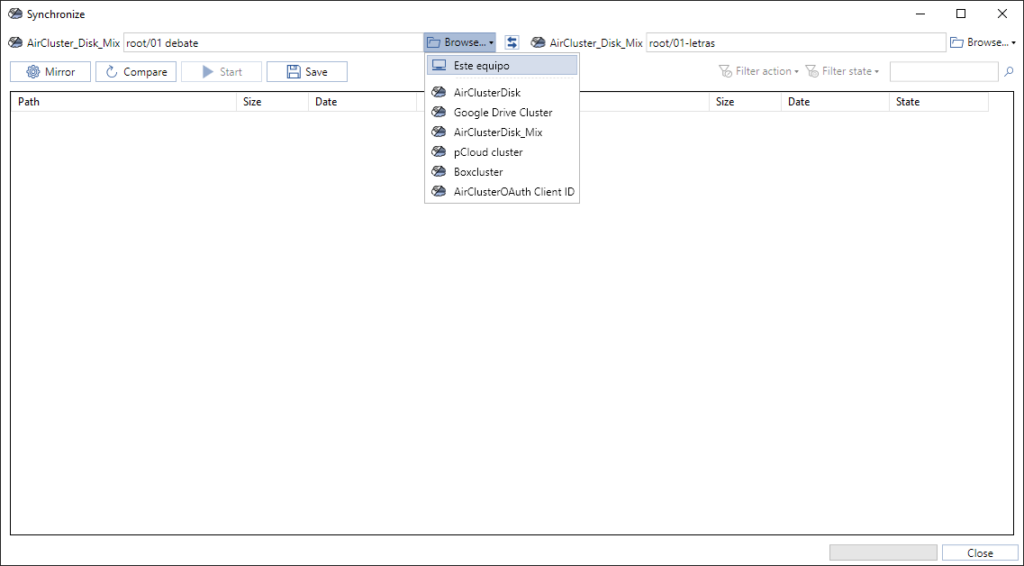
3. Choose the type of synchronization you need (mirror, mirror update, update, bidirectional, or customized) and check the option to encrypt uploads.
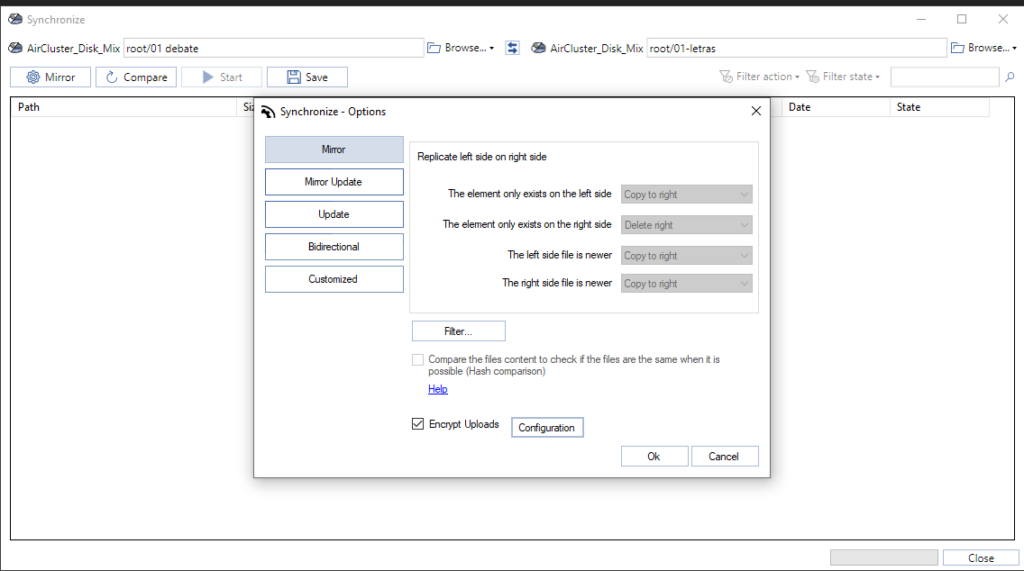
4. If you choose to encrypt uploads, set a password and decide whether to encrypt the file names and folder names.
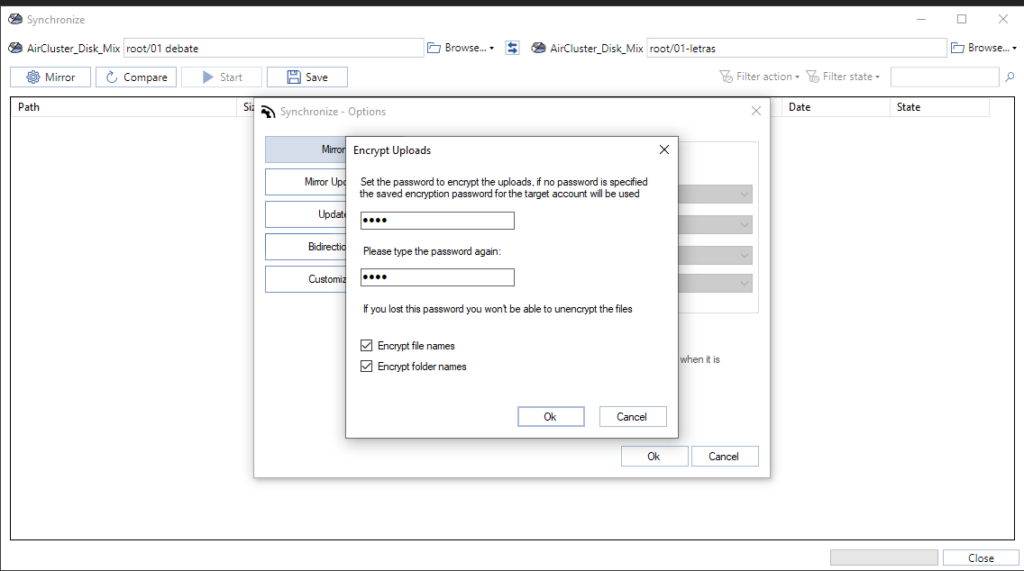
5. Once you’ve configured the sync, click “Compare.”
6. If the comparison is correct, click “Start” to begin the synchronization.
Once the synchronization finishes, you will see that the file names and folders display in an encrypted format in the destination folder. If you need to see the actual names of the files and folders, you can enable “View Unencrypted Names.” This will allow you to view the real names while keeping the files and folders encrypted.
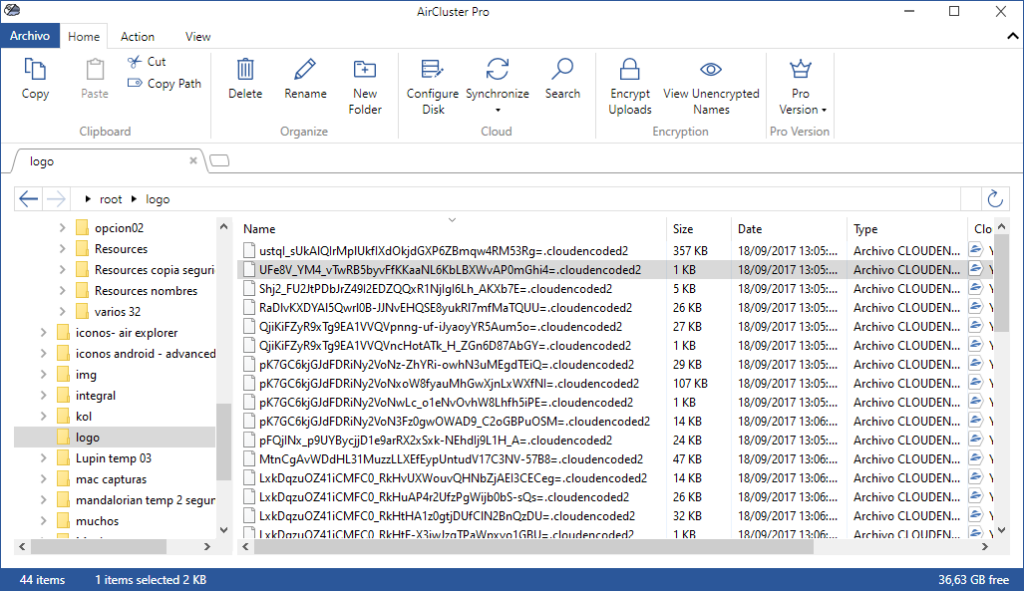
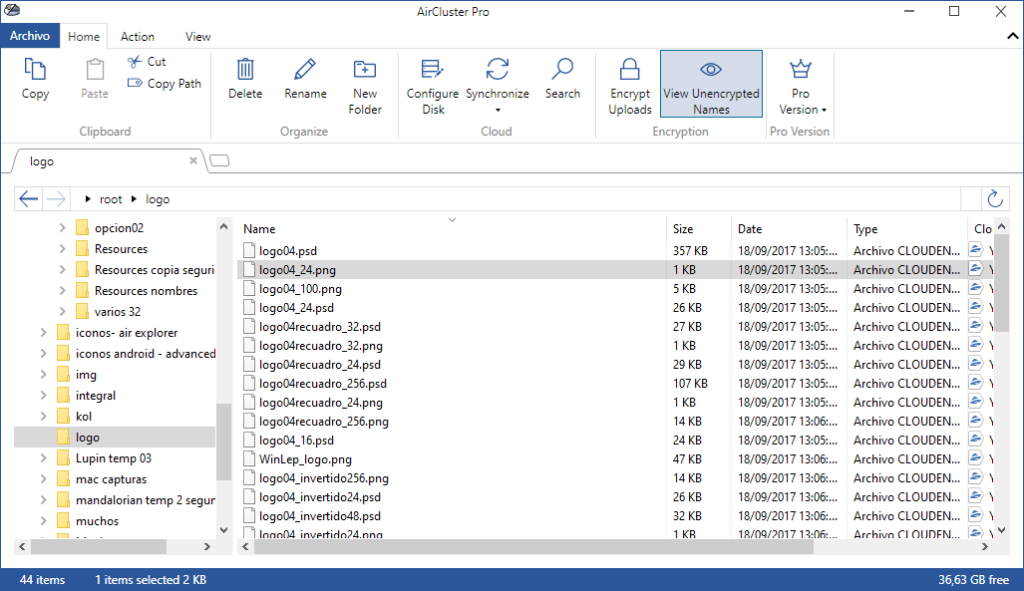
Conclusion
In conclusion, encrypted synchronization is a vital process for securely uploading files to the cloud by transforming your data into a coded format before it leaves your device. This encryption ensures that only those with the correct decryption key can access your files, providing robust protection against unauthorized access. Air Cluster offers the option to encrypt uploads, whether you’re dragging and dropping files or synchronizing them. This added layer of security means your data remains confidential during both the upload process and while stored in the cloud.
You can check more information here:
-Guide to cloud synchronization
-How to synchronize between your computer and the cloud
-Join several Google Drive accounts and synchronize them with your PC