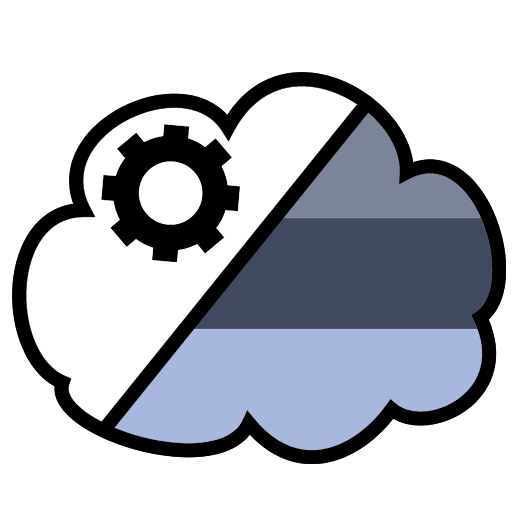Join your TeraBox accounts
TeraBox has emerged as a reliable and user-friendly cloud storage solution, offering generous free storage options and seamless file management capabilities. It enables users to store, access, and share their files effortlessly across devices, ensuring convenience and security in the digital age.
One exciting way to amplify TeraBox’s utility is by joining multiple accounts. Combining the storage spaces of several TeraBox accounts allows users to maximize available capacity and streamline their data management. This approach is perfect for individuals or businesses seeking enhanced storage without needing to upgrade their plans.
The magic behind this integration lies in Air Cluster, a powerful tool that makes it possible to merge and manage multiple cloud accounts with ease. Air Cluster provides users with a unified platform where all their storage spaces can be accessed and utilized collectively, transforming how we approach cloud storage organization. By leveraging Air Cluster, you can take full advantage of TeraBox’s flexibility and achieve a more cohesive cloud storage experience.

Advantages of saving files in TeraBox
Saving files in TeraBox comes with several benefits that make it an attractive cloud storage solution:
- Generous free Storage: TeraBox provides users with a substantial amount of free storage space (often up to 1TB), which is perfect for storing large volumes of files without immediate investment in premium plans.
- Cross-device accessibility: Files saved in TeraBox can be accessed from multiple devices, such as smartphones, tablets, and computers. This ensures you have your data at your fingertips, whether you’re at home, work, or on the go.
- Secure storage: TeraBox uses advanced security measures, such as file encryption, to protect your data. It ensures your information stays private and secure.
- Sharing made easy: TeraBox allows easy sharing of files with others, enabling collaboration and seamless data exchange.
Join multiple TeraBox accounts
When you choose TeraBox as your cloud storage solution, you unlock the potential to optimize your storage capacity and enhance file management by joining multiple accounts. Instead of being restricted by the storage limit of a single account, you can consolidate several TeraBox accounts into one unified, larger cloud. This allows you to create an expansive storage space where you can efficiently save, back up, and organize all your important files in one place. This approach is particularly advantageous for users handling extensive data or for those who wish to streamline their cloud management system without needing to upgrade to a more expensive storage plan.
By combining the storage spaces from several accounts, you not only overcome the individual limitations of each account but also gain the ability to seamlessly manage your files across all of them. This unified solution makes it easier to locate, organize, and access your files whenever needed, all while maintaining the reliability and security TeraBox is known for.
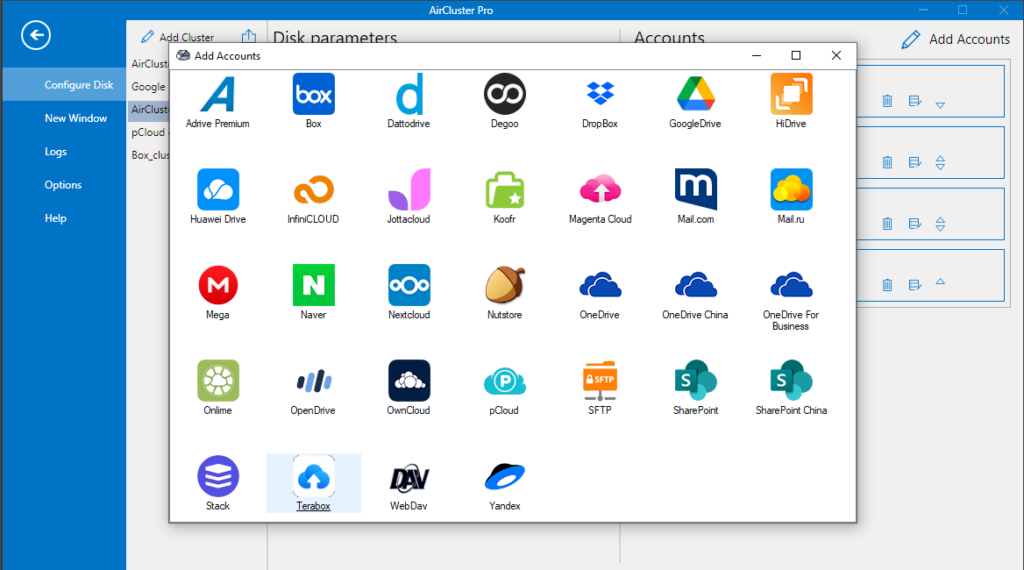
To facilitate this process, you can rely on third-party tools such as Air Cluster. Air Cluster is a versatile and effective solution designed to merge and manage multiple cloud accounts effortlessly. With its user-friendly interface and robust functionality, Air Cluster enables you to connect your TeraBox accounts, transforming them into one cohesive storage system. By leveraging this tool, you can take full advantage of TeraBox’s potential and enjoy a more streamlined and efficient cloud storage experience.
Work with Air Cluster
By connecting your TeraBox accounts via Air Cluster, you can create a unified storage space, making it easier to access, organize, and optimize your storage. Below is a detailed guide on how to use Air Cluster to link your TeraBox accounts and manage them effectively.
Step-by-Step guide for linking TeraBox accounts via Air Cluster
1. Download and install Air Cluster
- Visit the official Air Cluster website.
- Download the software.
- Install Air Cluster following the on-screen instructions.
2. Launch Air Cluster
- Open the Air Cluster application after installation.
3. Create a Cluster
- Use the “Add Cluster” in Configure Disk to create a cluster where you can merge multiple accounts. This creates a virtual cloud that consolidates the storage spaces of your chosen accounts.
4. Add your TeraBox accounts
- Once you have your cluster, locate and click on the “Add Account”.
- From the list of supported cloud services, select TeraBox.
- Log in to your first TeraBox account using your credentials.
- Repeat this process to add additional TeraBox accounts. Each account will be listed as a separate entity in Air Cluster.
5. Organize and Access Your Files
- Once your TeraBox accounts are clustered, you can browse and manage all the files across accounts through a single interface.
- Use Air Cluster’s tools to organize files, move data between accounts, or back up your information efficiently.
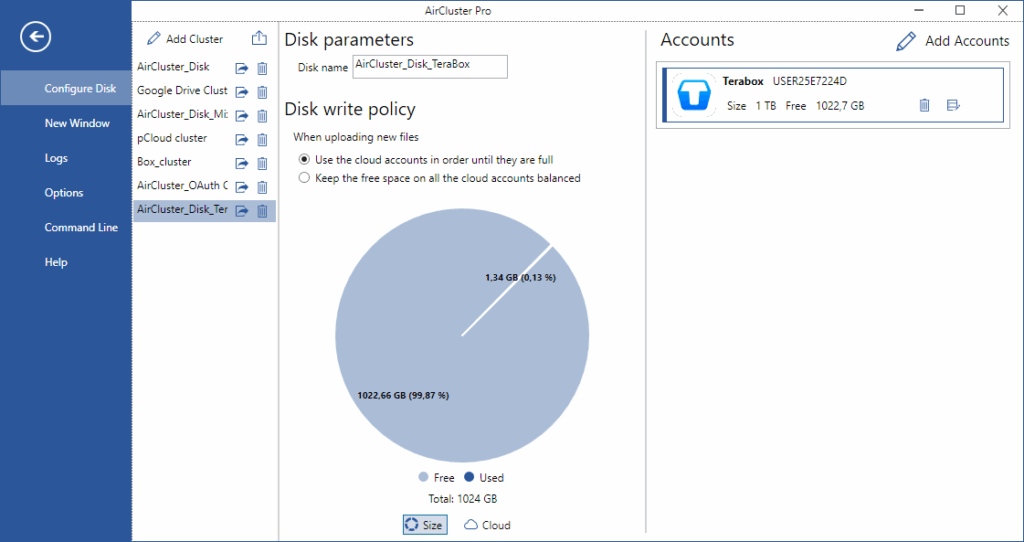
By following these steps, you can maximize the potential of your TeraBox accounts and streamline your cloud storage management.
Conclusion
In conclusion, using Air Cluster to join your TeraBox accounts is a powerful way to unlock the full potential of cloud storage. By merging multiple accounts, you can overcome storage limits and create a unified, expansive space for saving, organizing, and managing your files. Air Cluster’s seamless integration and intuitive features make this process effortless, allowing you to centralize your data while maintaining the flexibility and security TeraBox provides.
You can check more information here:
-Google OAuth Application ID: What it is and how to use it.
-Join your Box accounts.
-Sum up your Google Drive and OneDrive accounts.