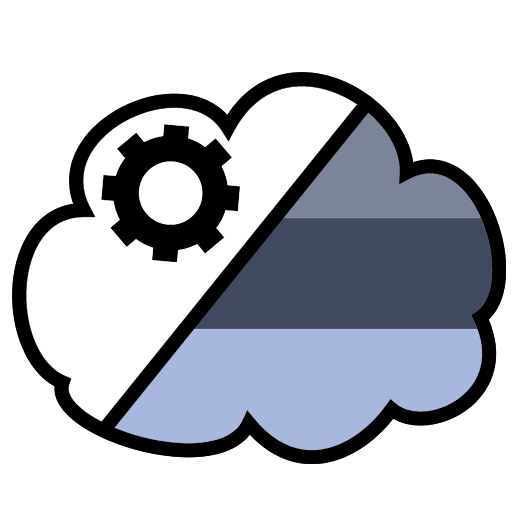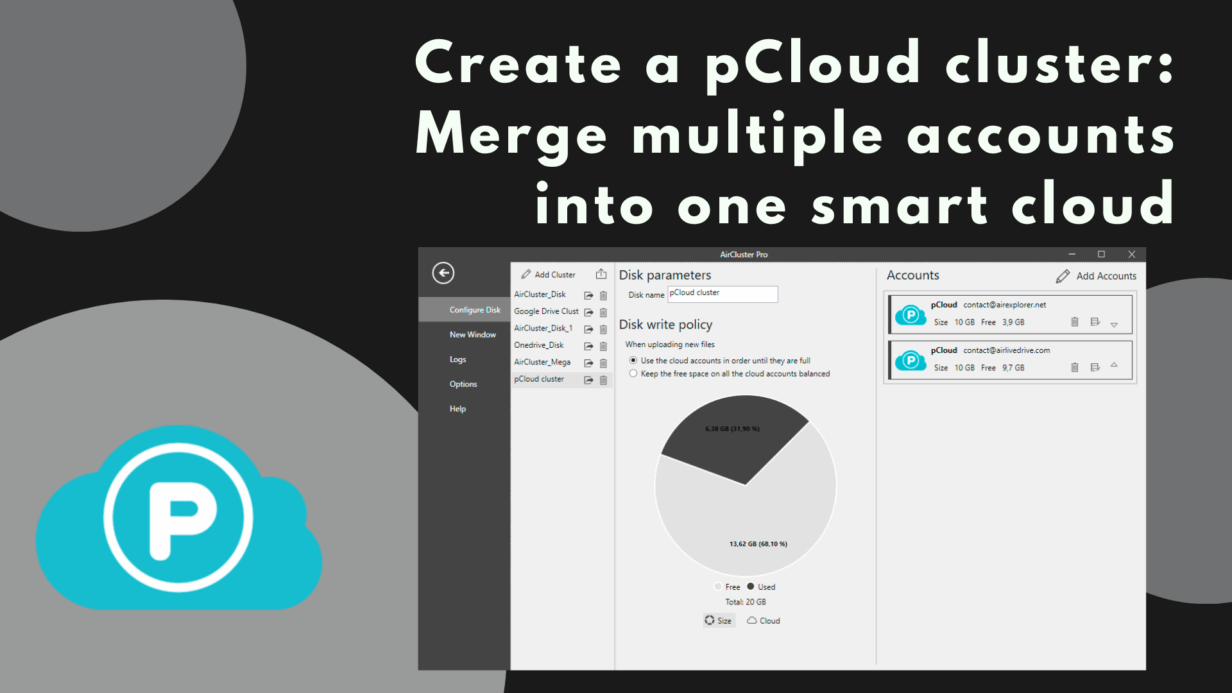
Create a pCloud cluster: Merge multiple accounts into one smart cloud
In the fast-paced digital world, cloud storage has moved from convenience to necessity. Whether storing documents, photo libraries, or regular backups, people often rely on multiple cloud services. Yet managing those accounts separately—each with its own interface and login—can become a cumbersome, time-consuming task.
Among the many services available, pCloud stands out as a reliable and secure option. But when you’re working with more than one pCloud account, or combining pCloud with platforms like Google Drive, OneDrive, or Dropbox, the challenge of juggling them independently quickly becomes clear. That’s where Air Cluster offers a smart, unified solution to revolutionize your cloud management.
What is a pCloud?
pCloud is a secure and user-friendly cloud storage service designed to keep your files accessible, organized, and protected at all times. With generous free storage, seamless file sharing, and advanced collaboration tools, pCloud makes it easy to store everything from personal photos to business documents.
Why merge multiple accounts in Air Cluster?
Merging multiple accounts with Air Cluster isn’t just convenient — it’s transformative. Here’s why:
- Increased total storage capacity: Combine free or paid storage across accounts to expand your total available space.
- Streamlined file sync: Syncing files across services becomes seamless and automatic.
- Simplified account management: One interface, one workflow, regardless of how many accounts you have.
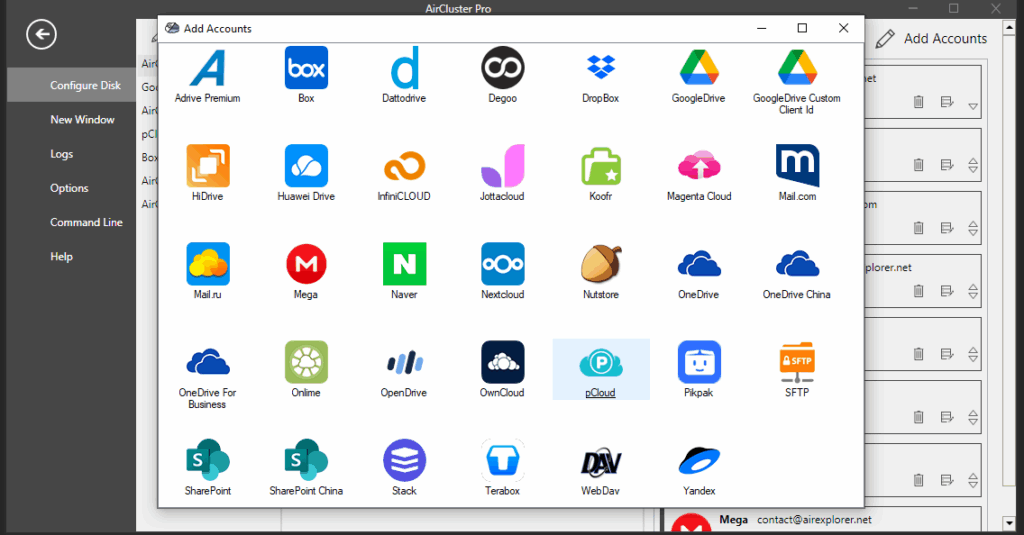
Meet Air Cluster: a cloud management tool
Air Cluster is a powerful desktop app created to unify various cloud accounts into one seamless system. It supports a wide array of services—from pCloud and Google Drive to OneDrive, Dropbox, MEGA, and Box, ensuring you’re never limited by provider.
Getting started is straightforward. After downloading and installing the software from www.aircluster.org, you’ll find a user interface designed for clarity and speed. Whether you’re a beginner or a seasoned tech user, setup takes just minutes. Once configured, your separate drives function like a single massive cloud, with Air Cluster quietly coordinating everything in the background.
Step-by-Step: Creating your pCloud cluster with Air Cluster
- Download & Install: Get Air Cluster on your Windows.
- Launch
- Create your cluster: Name your cluster, then add multiple pCloud (or other cloud) accounts.
- Add accounts: Click “Add Accounts,” select pCloud, and sign in
- Start managing: Drag and drop files or sync across clouds.
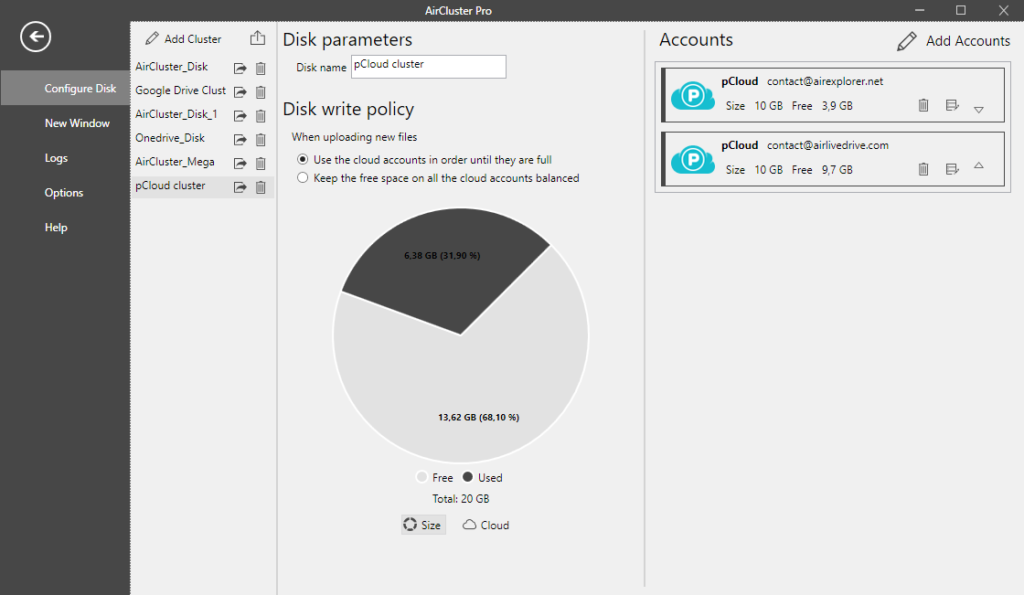
Top advantages of using Air Cluster for pCloud
- Unified interface: View and manage all accounts from one dashboard.
- Security & privacy: Your data remains protected through encryption and secure transfers.
- Time-saving sync tool: No more repetitive logins or manual transfers.
- Resource optimization: Better usage visibility and control across services.
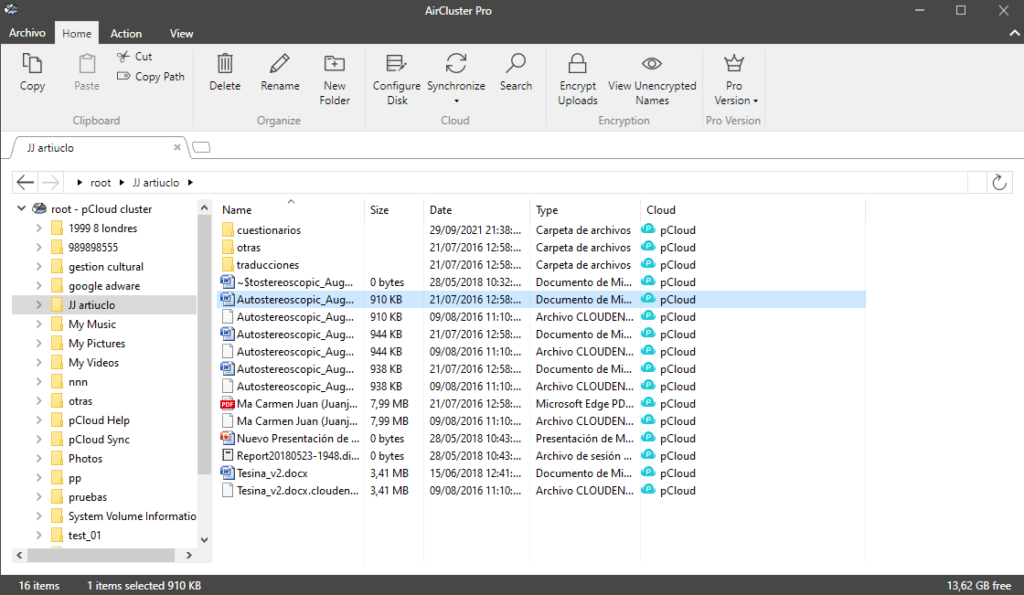
Conclusion
By building a pCloud cluster with Air Cluster, you turn fragmented cloud accounts into a cohesive, intelligent system that works for you. Whether you’re an individual user managing personal data or part of a larger team coordinating cloud-based workflows, this solution makes your storage experience smarter, safer, and far more efficient.
You can check more information here:
-Google OAuth Application ID: What it is and how to use it
-Join your Box accounts
-Sum up your Google Drive and OneDrive accounts